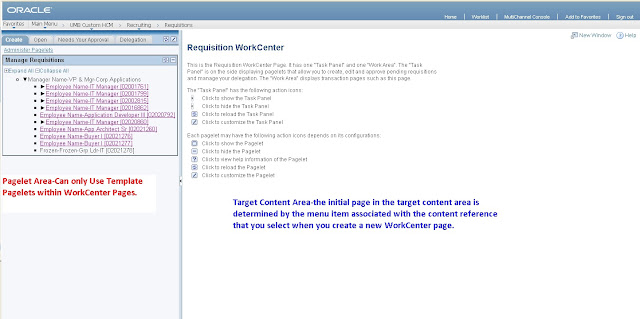Here is the WorkCenter Page I built for Manager's to create, manage and approve Job Opening Requistions.
According to PeopleBooks these are the design consideration for WorkCenter Pages.
When you create a WorkCenter page, consider the following differences and page design recommendations, which accommodate those differences:
-
For WorkCenter pages, the initial page in the target content area is
determined by the menu item associated with the content reference that you
select when you create a new WorkCenter page.
While the page that appears initially in the target content area can be any page, you might want to start with an informational page to acquaint users with the WorkCenter page functionality and layout. You can use the sample WorkCenter page that comes with all PeopleSoft applications, or create a page that you design specifically for use as a WorkCenter page.
-
WorkCenter pages should not generate a search page or start the search
process when the user clicks the content reference to access the page. The user
should immediately see the initial page.
Select a “dummy” record—one that has no keys or contains only one row of data—as the component search record on the Use tab.
The INSTALLATION record is an example of a “dummy” search record.
-
WorkCenter pages generally require no save functionality.
Select the Disable Saving Page check box on the Use tab.
-
Typically, the component should consist of only one page, but no tabs or page
links should appear on the page.
Deselect the Multi-Page Navigation check boxes on the Internet tab.
-
The elements that make up the tool bar and page bar are not applicable and
should not appear on the WorkCenter page.
Select the Disable Toolbar and Disable Pagebar check boxes on the Internet tab.
What we were trying to accomplish is to give the Manager a one stop location to work job openings. We created three Pagelets using the pagelet wizard that displayed all open requisitions within their organization ,all requisitions that were pending their approval and a navigation collection that allowed them to manage delegation. We also developed an iScript based pagelet that presented all the positions they could create a requisition for in an easy to use jQuery tree. Please note, all Pagelets need to be defined as Template Pagelets.
Then we built a Landing Page Component that presented instructions to the user. A Requisitions component that was populated based on the Position Data record selected from the jQuery Tree. And two components that allowed the user to select or proxy as another user.
Select Template Pagelet
After all your pagelets and components are put together you are ready to navigate to the the Manage WorkCenter Pages.
This Component can be found using the Main Menu via PeopleTools >> Portal >>WorkCenter >> Manage WorkCenter Pages.

Use the "Create New WorkCenter Page" link to open a menu navigation to select your content reference to associate to your WorkCenter. This will be your Landing Page, it should present your user with information regarding the WorkCenter page and should suppress the search page.
This will bring you to the Assign Template Pagelets page. Here you can define the workcenter layout and group you pagelets by tab via the Pagelet groups.
After you save your changes, the Content reference you selected in step one of the workcenter configuration will now consist of the target content and pagelet area.
Brilliant!